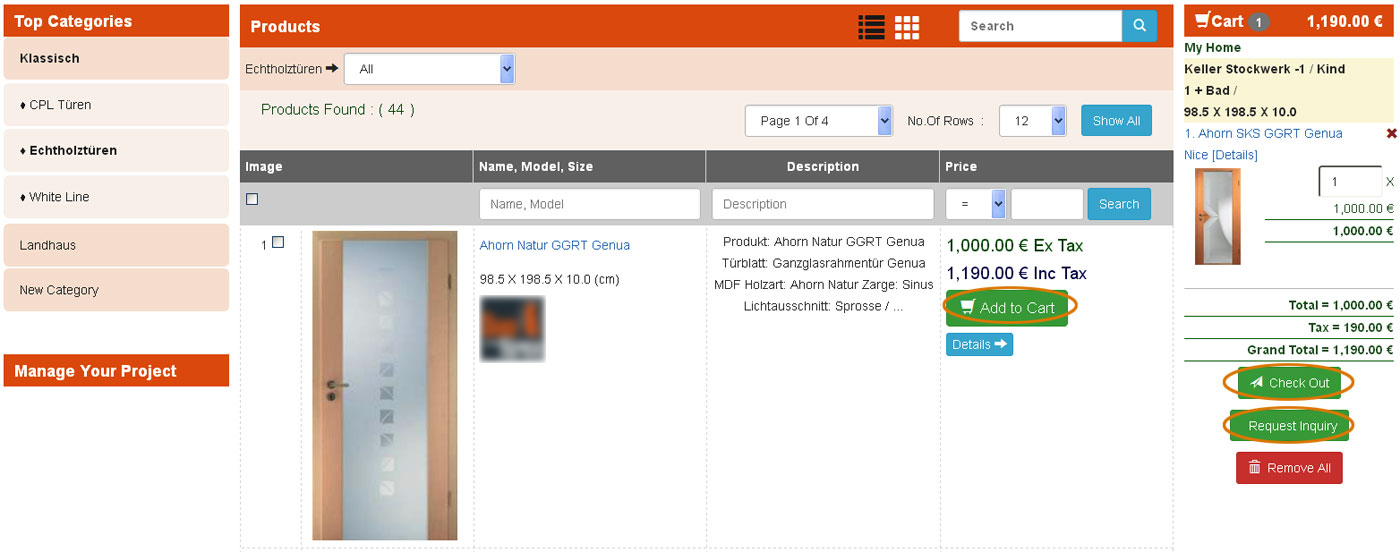Web Shop Flows:
Overview: In the shop there are different flows though which a product is ordered or inquired and based on the roles such as dealers or admins in can be also offered. In this document we will talk about all the possible flows of product ordering and more. To start with we can talk about different flows based on user role, these user based flows can be:
- [mn] Admins or [mn] Internals users Flow
- Dealers Flow
- End User Flow
1. [mn] Admin, Internals Flow:
Lets talk now about the flow of [mn] admins or internal users who have access to back end as well as access to most of the tools. There are many things [mn] admins or user with roles can do, namely they are:
- Generating offers for users/customers as well as dealers.
- Assigning Incoming inquiries to Dealer or converting then to offers as well as Orders.
- Ordering on behalf of users/customers.
Generating offers for users/customers as well as dealers:
[mn] admin or [mn] internals with right roles have special tools in the shop front end. When ever they add product into cart these special actions available for them are visible. To begin with first you have to add products to cart, this can be done in 3 simple ways such as browsing through the shop and selecting the product, searching for the product or by configuring the product via the product configurators, you can find more details about how to add products to cart in the Adding Products to Cart Manual.
Now lets go back to what happens once a product is added to the cart, once products are added in to the cart you would see the following options, Inquire, Offer and Order buttons under the cart, using which you can either generate an inquiry for a customer, or generate an Offer for customer or order on customers behalf. Let us consider the option Offer now. Shop admin, or Dealers, or [mn] internal with rights can access this Offer Generation module. To generate an offer first you have to add products to the carts, you can add just a single product or many products into the cart it does not matter. Below the added products in the cart you will find many buttons, click on Offer button. Once you click on it you are taken to the Offer Generation page where you can easily generate an offer for any customer, you can give the customer or user details directly in that page if this is a new one or you can fast search in your adressbook and select an existing customer or users. If you select an existing customer then their products as well as user discounts are applied which you can change easily in this page or for new customers you can give on the go discount for each position as well as for totals. Once you give the discounts and then click on Generate Offer then an offer is generated for the selected customers and the same is sent to the email of the customer as well as stored in the shop offers. You can find more information on offer Generation in the Generating Offers Manual.
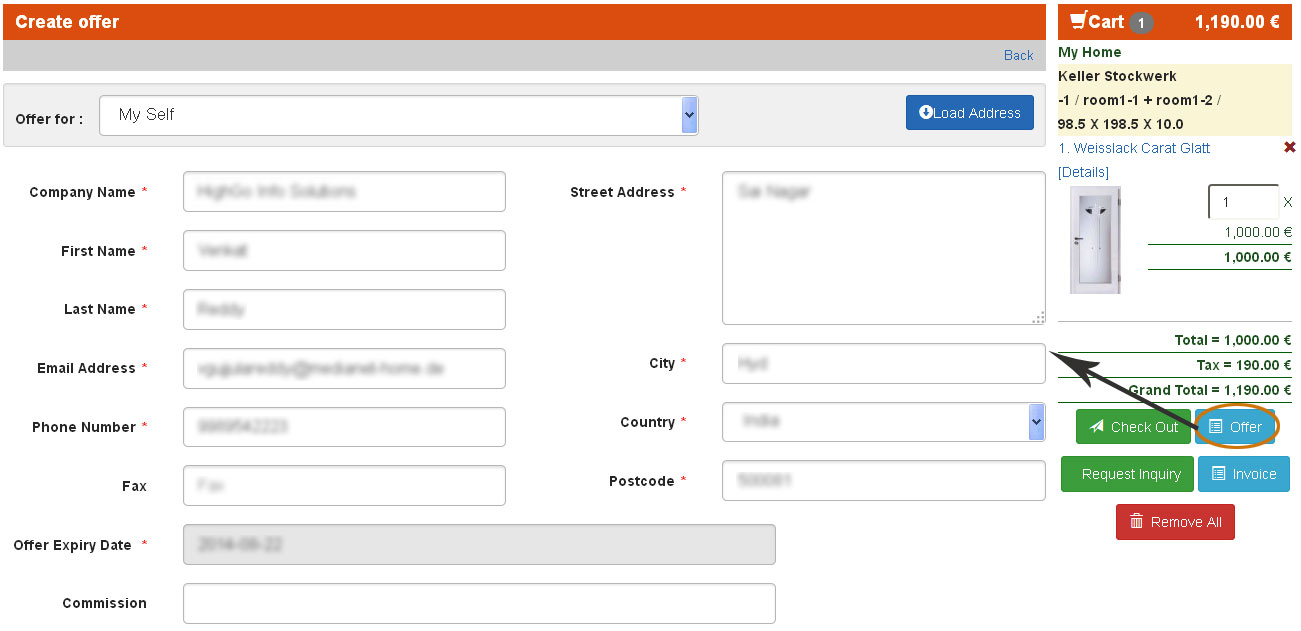
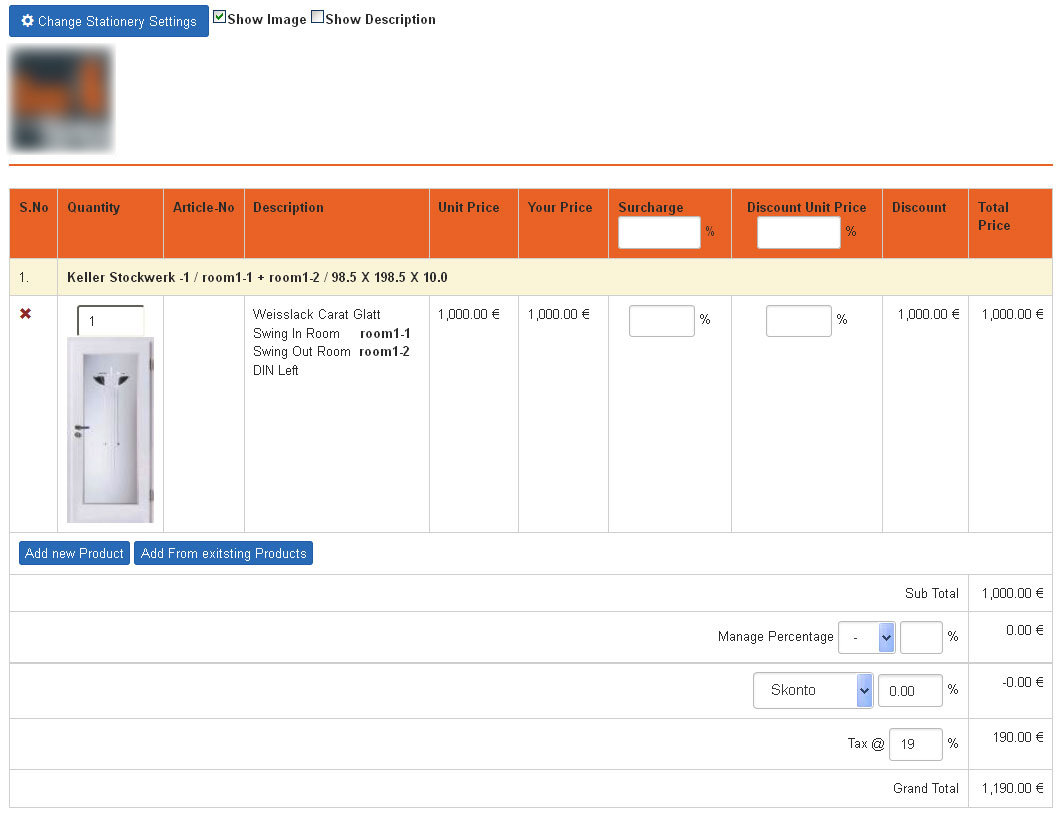
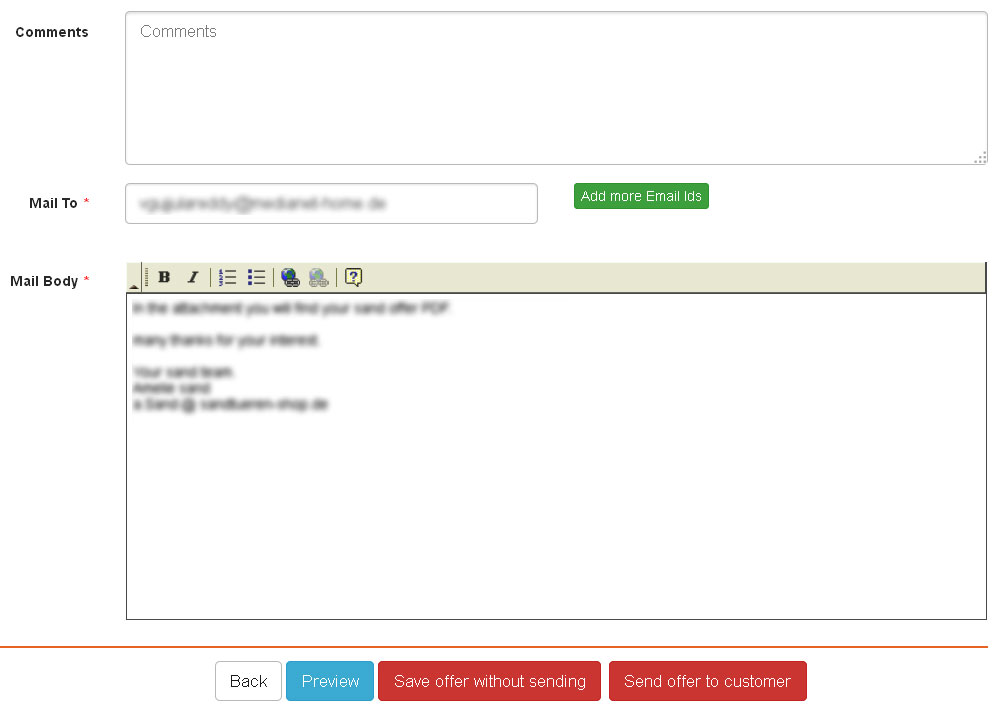
Assigning of incoming inquiries to dealers or converting them to offers/orders:
When ever a user makes in inquiry in the shop, shop admin is usually notified about the same via email and all those inquiries are stored in the shop under Inquiries which can be found in the Shop Admin End as well. In this inquires section in the shop admin end, admin or user with rights can assign all the incoming inquiries to dealers or internal users. All he has to do is select the inquiry and then click on Assign To, here in this assign to section he will see the available dealers (users whose roles is dealer) as well as [mn] internal users (users who have the rights to offers and billing modules). He can select one of the dealers or the internal users and click on assign or he can even select self to assign the inquiry to himself. Once assigned the inquiry is forwarded to the relevant users who then can convert this inquiry into an Offer and there by Order, more details about converting an Inquiry to Offer can be found in the Generating Offers Manual.
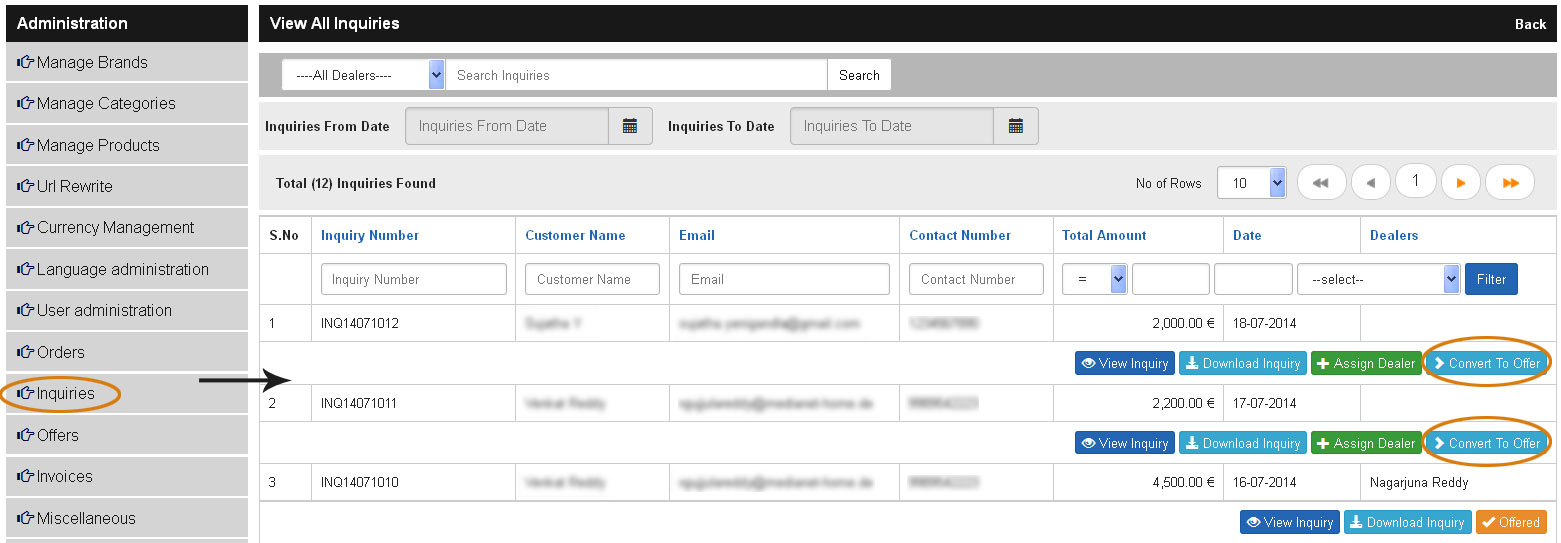
Ordering on Behalf of Customers:
Admins or users with rights can order on behalf of customers easily via the shop ordering system. First select products which are to be added to cart, then click on the button Order which can be found below the cart. Once clicked on it you will be taken to the ordering process page where you can simply select a customer if he is already in the address book or add details of the new customer directly in the address page, click continue and finalise the products which are to be added and then click continue and confirm to confirm the order. As this is an order which is being made by the shop admin the payments options can be skipped. Once the order is made, relevant Bill and Delivery Slips are generated and mailed to customer as well as internal people for order processing.
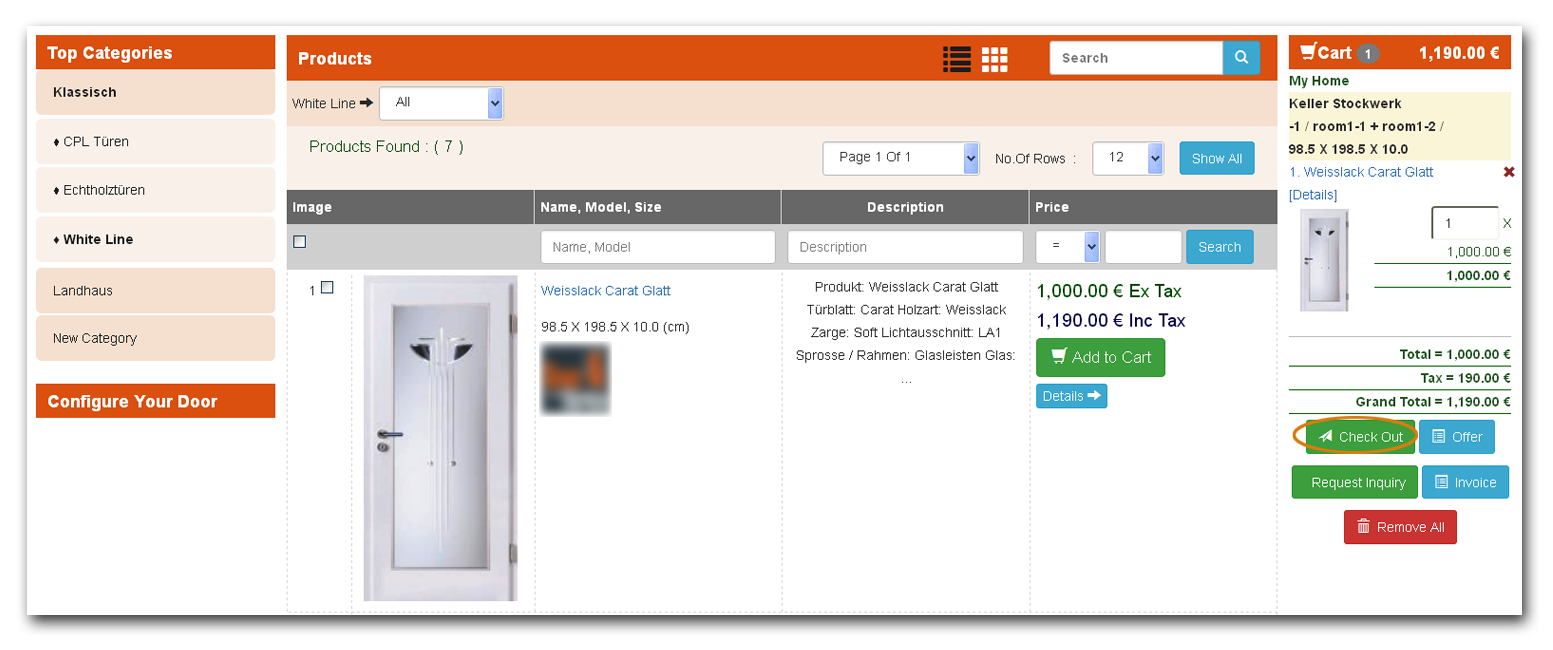
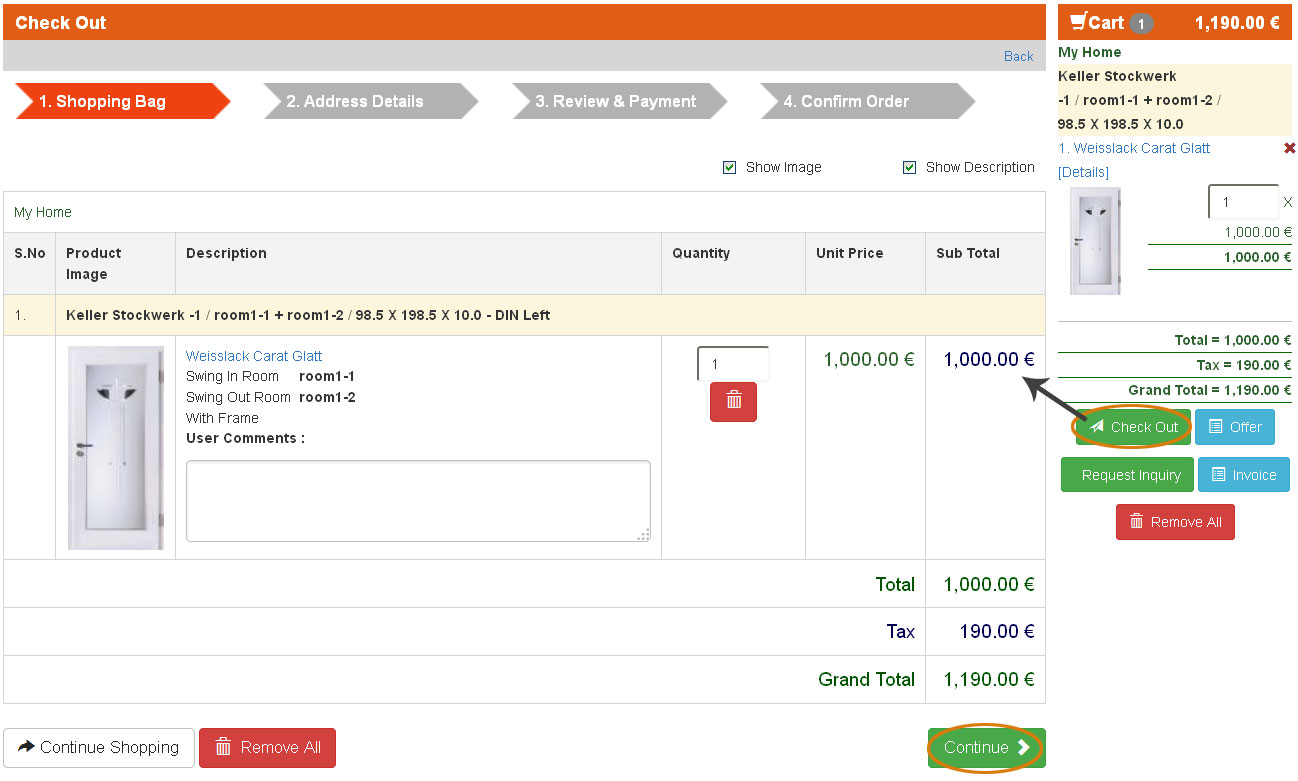
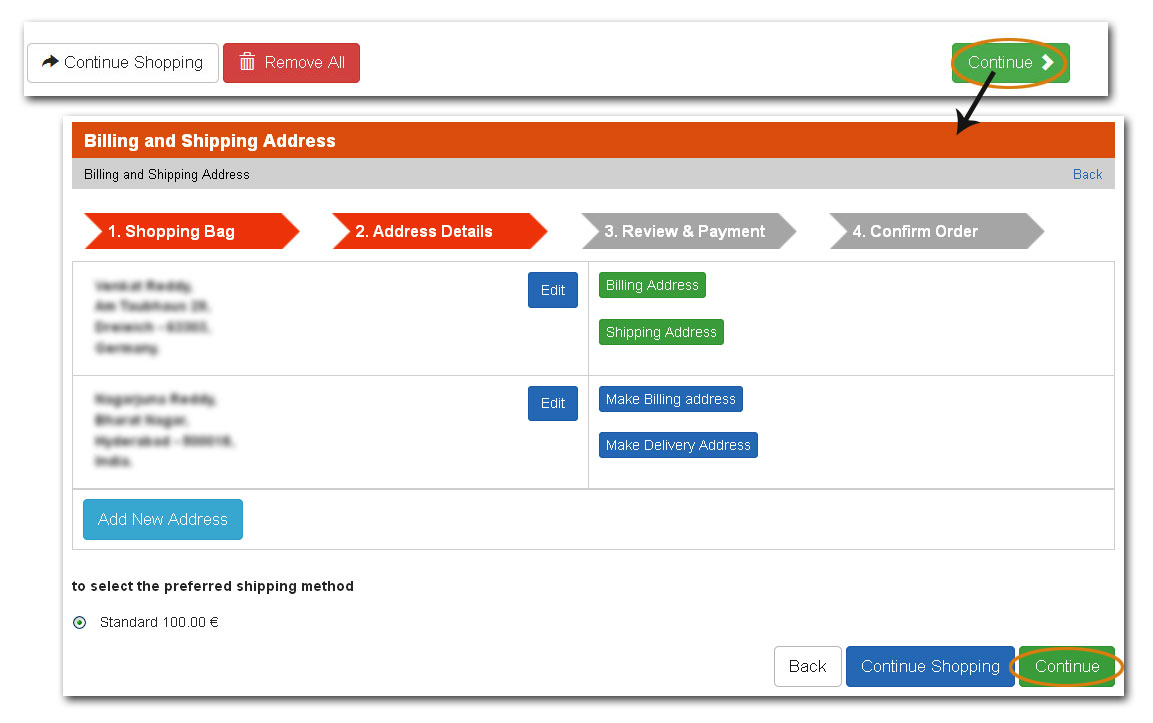
2. Dealers Flow:
Like [mn] admins, Dealer flow also has most of the options related to offer and orders as dealers are supposed to make offers and orders for their customers too:
- Generating offers for users/customers.
- Conversion of incoming inquiries to offers as well as Orders.
- Ordering on behalf of users/customers.
Generating offers for users/customers:
Dealers have special tools in the shop front end. When ever they add product into cart these special actions available for them are visible. To begin with add products to cart, once products are added in to the cart they would see the following options, Inquire, Offer and Order buttons under the cart, using which they can either generate an inquiry for a customer, or generate an Offer for customer or order on customers behalf. Let us consider the option Offer now. Click on Offer button. Once clicked on it takes to the Offer Generation page where they can easily generate an offer for any customer, they can give the customer or user details directly in that page if for a new one or they can fast search in adressbook and select an existing customer or users. If they select an existing customer then their products as well as user discounts are applied which they can change easily in this page or for new customers they can give on the go discount for each position and for totals. Once they give the discounts and then click on Generate offers then an offer is generated for the selected customers and the same is sent to the email of the customer as well as stored in the shop offers which they can access from My Account, My Outgoing Offers.
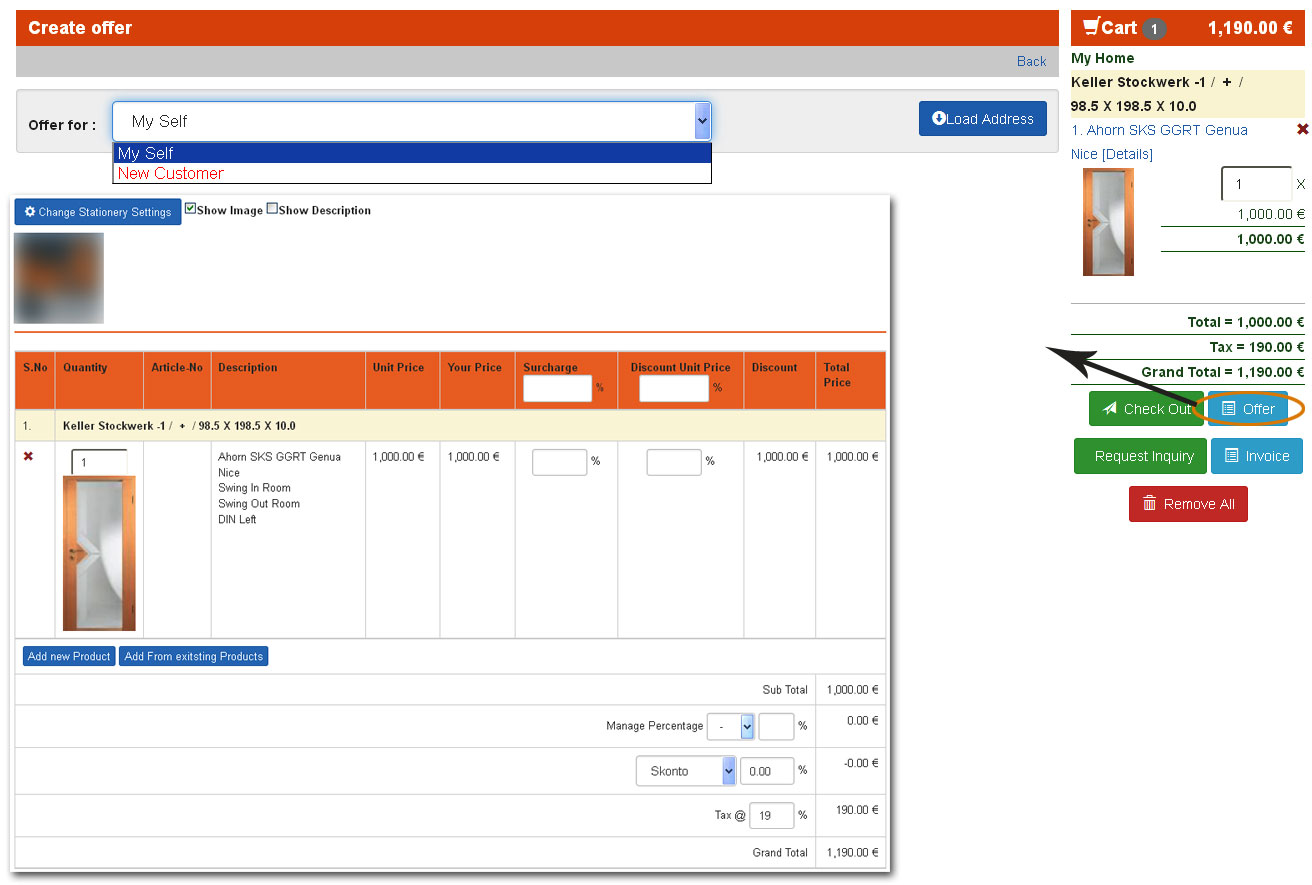
Conversion of incoming inquiries to Offers and then to Bills:
When ever admin assigns an Inquiry to Dealer, they are notified via the email about the same. Once Dealer logins into his account, he can check all his assigned inquiries in My Account, Manage Inquiries. Clicking on any inquiry opens the inquiry page where he can see what was the user inquiring about. Dealer can either send back the inquiry to shop admin informing them to care them self or he can convert the inquiry into an offer and then there by Order. All he has to do to convert the inquiry he received to offer is click on Convert to Offer, by clicking on it he takes the inquiry to offer generation page where he can do all the thing he did while generating an offer like, editing the address, adding more products, adding discount per position and on totals and more. When the Dealer makes this conversion of an Inquiry to Offer the same is updated in the status of the Inquiry for the admin. The inquiry will then be showing the status offered and once this status is updated the admin cannot forward this inquiry to other dealers.
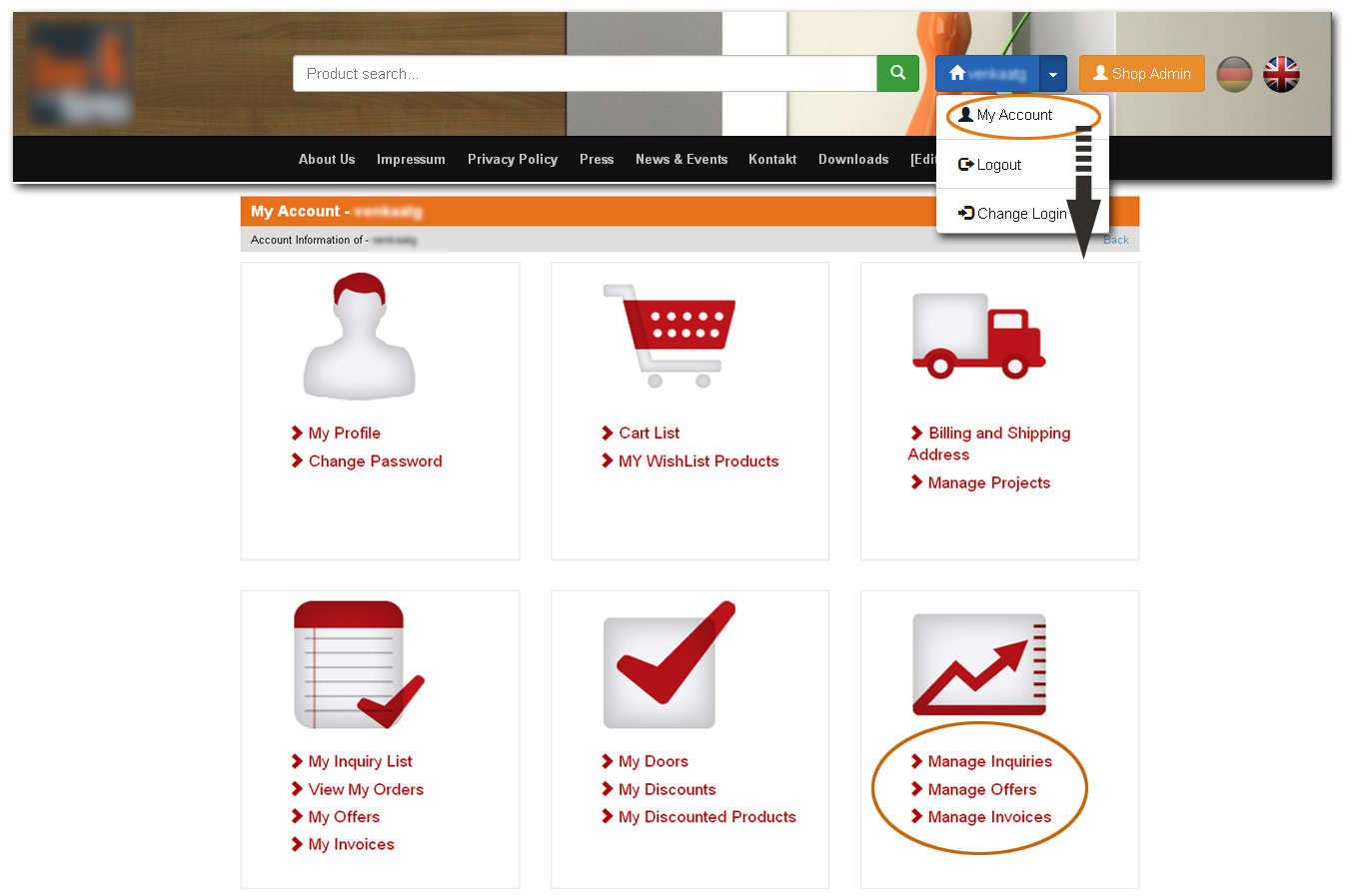
Ordering on Behalf of Customers:
Dealers who have rights can order on behalf of customers easily via the shop ordering system. First select products which are to be added to cart, then click on the button Order which can be found below the cart. Once clicked on it they will be taken to the ordering process page where they can simply select the customers if they are already in the address book or add details of the new customer directly in the address page, click continue and finalise the products which are to be added and then click continue and confirm to confirm the order.
3. End User Flow:
All users who visit the online web shop can either place an inquiry requesting an offer or directly order products from the shop. For placing an inquiry or order they can add products to cart first and choose either of the options. For adding products to cart please refer to Adding Product to Cart manual.
Inquiring for products, Requesting an Offer:
All the general users who visit the online shop can browse through all the products available. They can use the category flow to navigate through various categories and sub categories and browse through the products or series of products they like by checking all the available products or if they like to find a relevant products of their quick and fast then they can you the quick search and advance search options available to find the exact product they are looking for. Once the product looking for is found, simply click on Add To Cart, which is a button visible for all the products. Once product is added to cart then you can either make an inquiry or Buy the product directly. For inquiry the user does not need to register in the shop, but for buying the product he should be registered. To inquire simply click on the Inquire button which is visible under the cart, it takes to the inquiry page where all the necessary fields such as Name, Email, Address and Telephone number of the user who want to inquire should be provided. After filling out all the details and re checking the products which are to be inquired the user can submit an inquiry along with adding some user comments like looking for more information or delivery time or requesting an offer. These comments are visible for the shop admins when they receive this user inquiry. Once an inquiry is made, the user receives an acknowledgement of the same, and user can contact the Shop company to find the status of the inquiry for getting more information.