Adding Products to Cart
Overview: In the shop there are different ways using which you can find, select a product and add them to cart,
- Via the front end navigation and though categories browsing
- Via the quick search and advance search pages.
- Via the configurator tools
1. Via the front end navigation and though categories browsing
You can browse for the required product in the shop via the shop categories and select the ones you want to Offer or Order, click on Add to Cart, button which you will find for every product in all views.
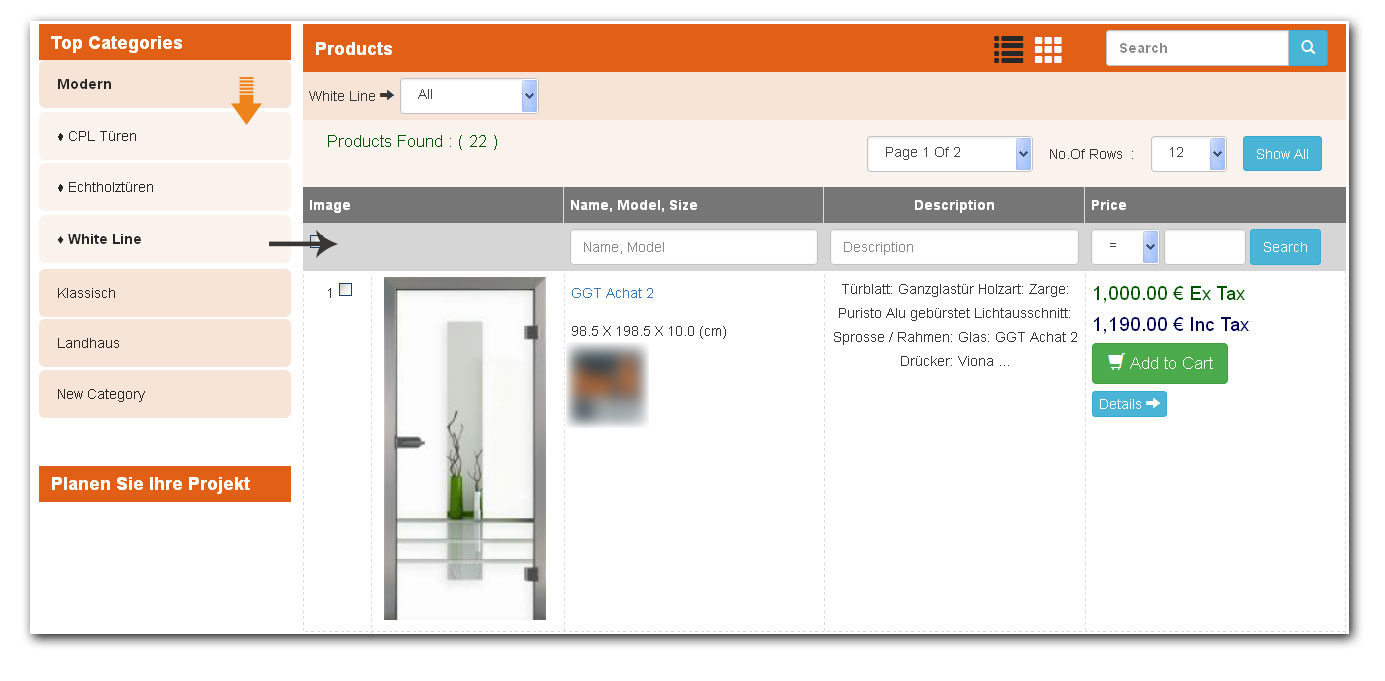
Once you click on it a pop up appears requesting you to select the size of the door, the swing in direction, then if you want to select with frame or with out frame, and finally you can also select a room for which this door belong and if you want to give any additional information then you can add the same in the comments block. This is the 1st possible way using which you can add a door in the cart.
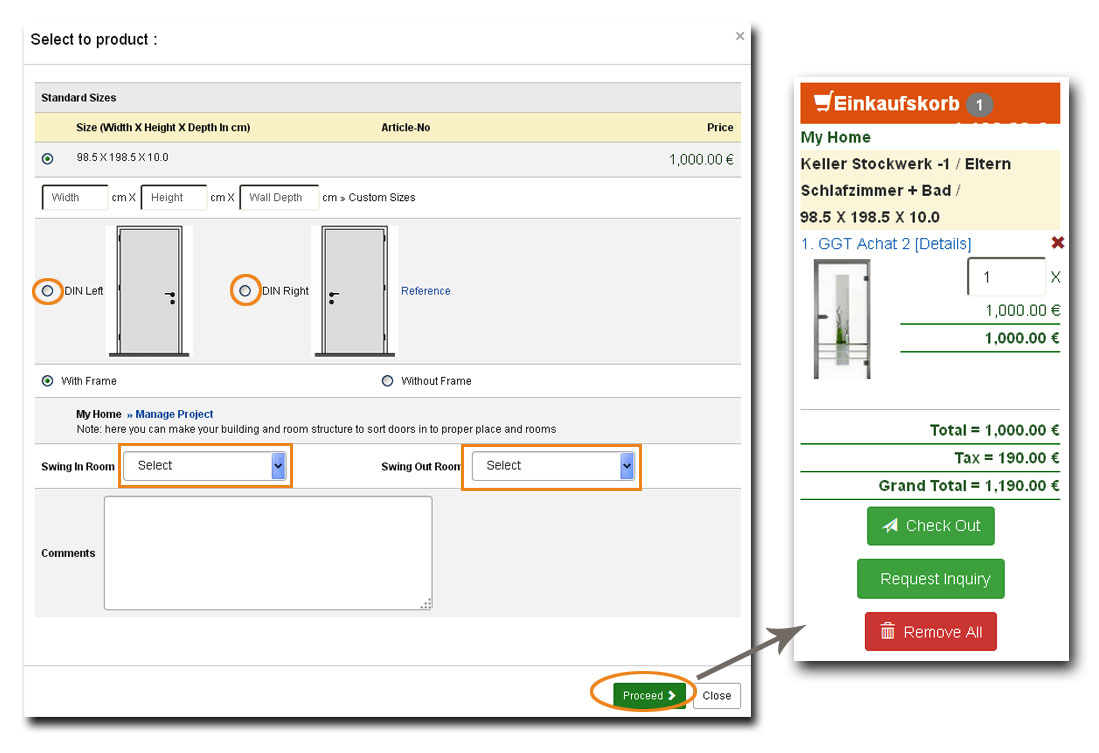
2. Via the quick search and advance search pages.
Another way to add the door to cart is by simply using the search option available in the shop, you can search for the desired product or door with its name or measurements or with any of its details, simply search with the known information you have in the Quick Search window and while you enter the known text it self you would be presented with the possible products suiting you and if you still do not find the exact product you are looking then click on the Search icon right of the text input box and you are taken to Advance Search Page where you will be shown all the products which are matching your search criteria. In this page you can further filter the products found by choosing the category or brand or price or description or name criteria to find the right product you are looking. Once you find the right product you can simple click Add to Cart button and follow the same procedure of filling in the details like, Measurements, Din L, Din R, With or with out frame, comments if any and the product is added to the cart with the details you have provided.
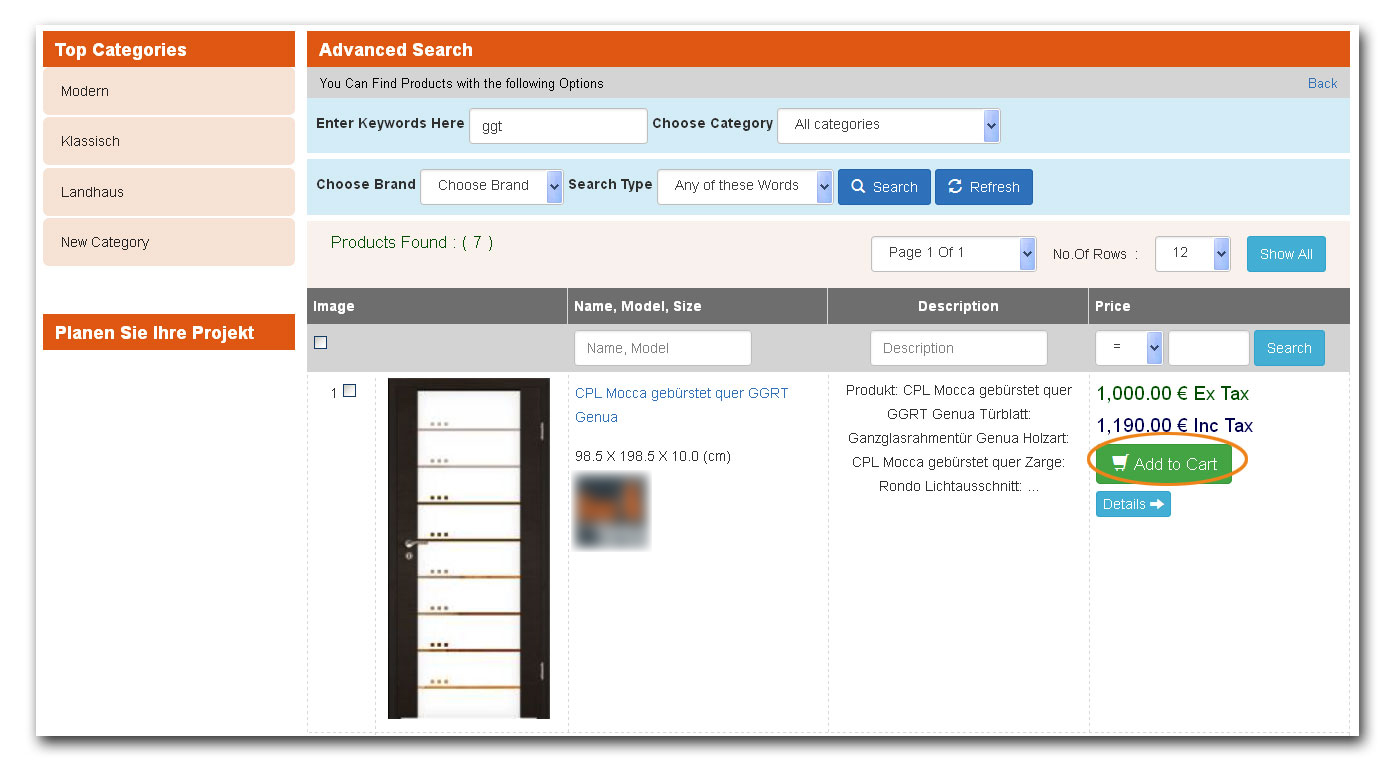
3. Via the configurator tools
Another possible way to add products to cart is by configuring your own custom products via the configuration tool, here you have 3 possible ways to configure the product,
1. Configuring the product from the Professional Configurator Tool (only available to admin, dealers and [mn] internals or users with rights)
2. Configuring the product via the Graphical Configurator Tool
3. Customising the Product via the option available Customise Product option available in the Product details page.
More details about these configuring and customising of the product can be found in the Product Configurators Manual. In all the configurators you will find the options add to cart at the end of their flows, so when you click on this add to cart then the product you have configured is added to cart with all the details and information you have selected.