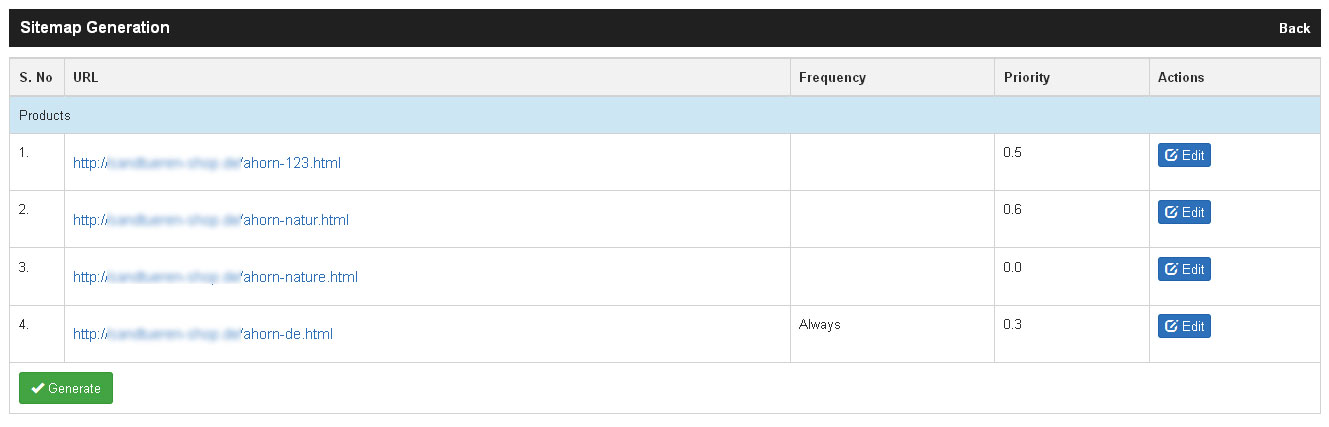Search Engine Optimisation Tools from mn Shop
Overview: mn Shop system comes equipped with Search Engine Optimisation tools which makes it easy for you to make the shop search engine friendly and help in building the traffic and customers to the shop.
Meta Data for Search Engines:
Meta data such as Title, Keywords and Description are snippets of text that describe a page’s content for Search Engines, so it is important that the meta data is properly organized for each individual pages for categories and for products. In mn Shop System it is very use to organize, add update these metadata for categories as well as products via the admin interface. For categories the option can be found in the Welcome Page, which can be accessed when clicked on Mange Welcome Page in the Manage Categories page. This button can be found adjacent to each category name. For products the option to add the meta data can be found in Manage Products, Product SEO tab. Here in this page, shop admin or users with rights can give Title, Description and Keywords specific to single product. Once after adding the information click on Update button to update all the values given to the product. For each product the value given is stored and the same is found by the search engines in the user end of the page.
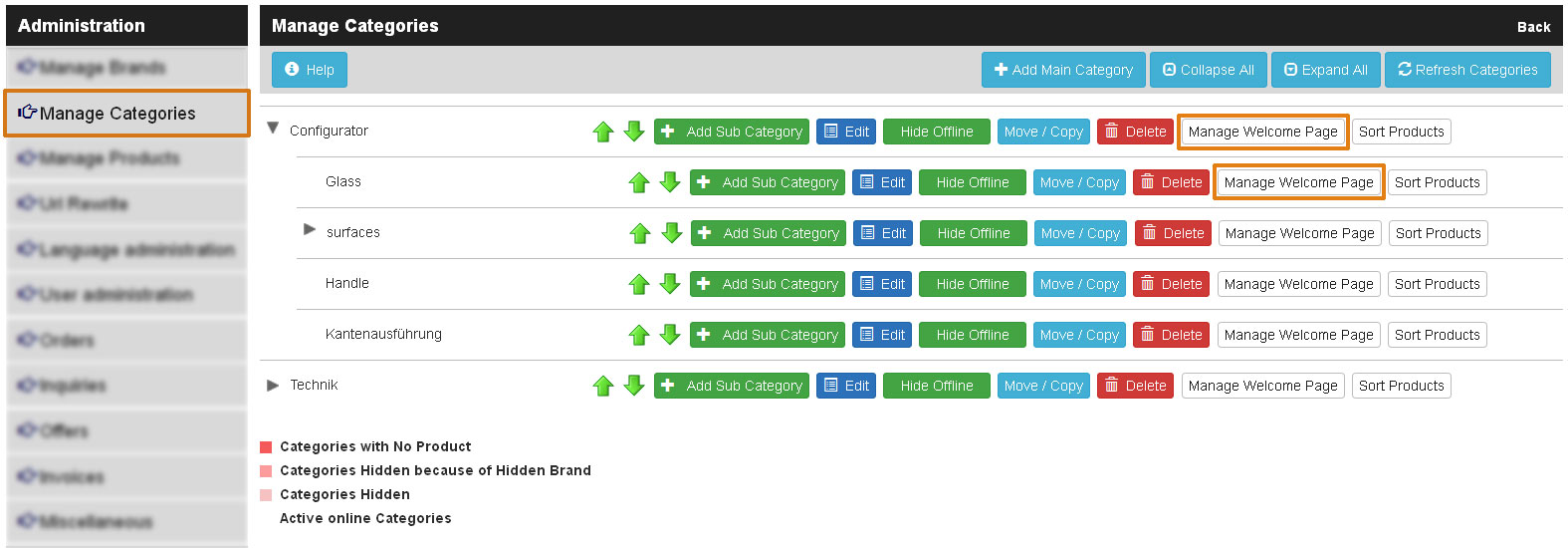
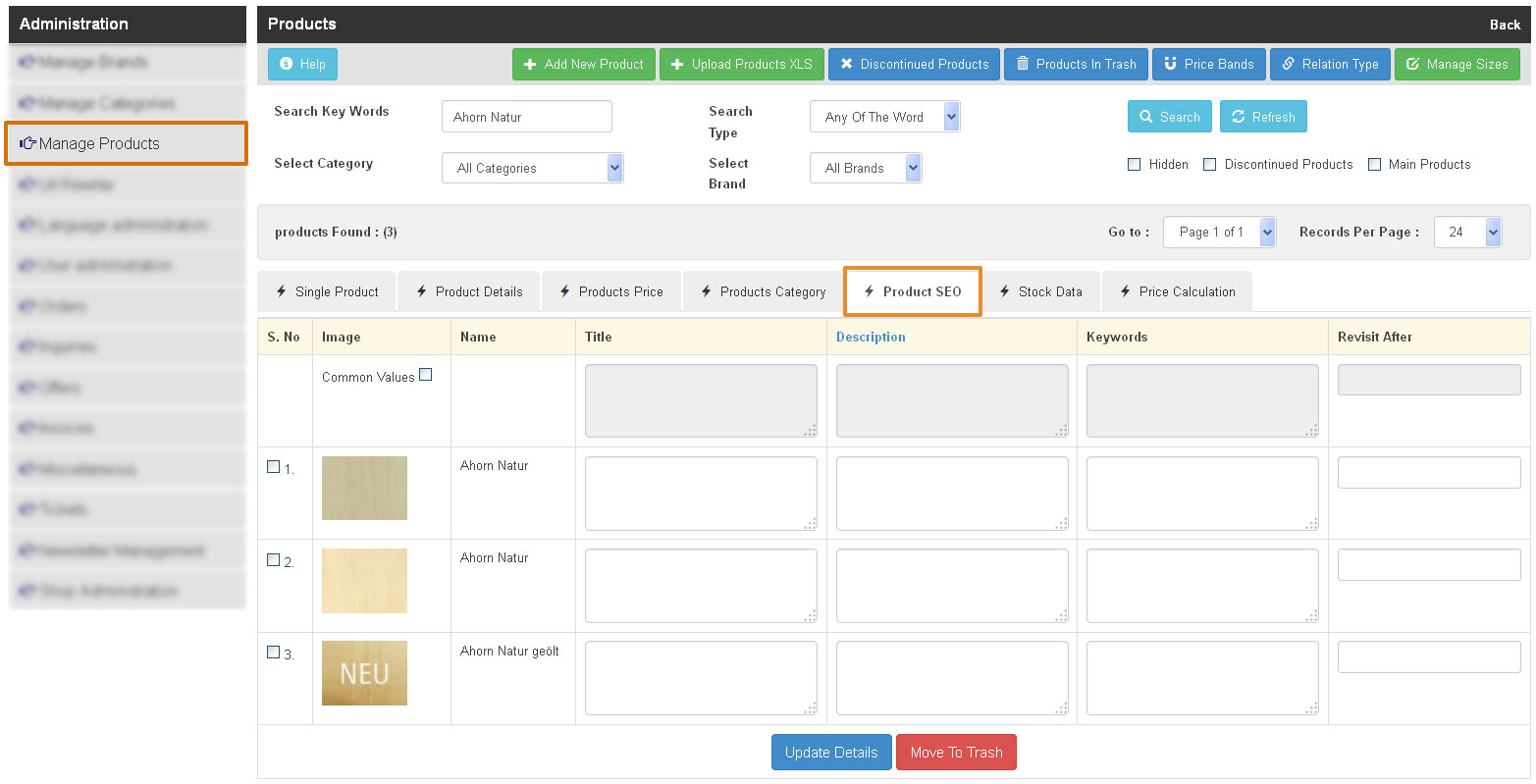
Welcome Pages for Categories:
For SEO landing pages are added advantage. A landing page for a category is a Welcome Page where the information about the category the products under it can be detailed. There by using the Welcome Page the shop admins or users with rights can easily describe about the category, they can give a headline followed by description. Further in the same page they can give the meta data information such as Title, Description and keywords for the category page. Once all the data is given then they can click on Submit button. All the data is then saved for the category. With the enable and disable function available the admins can even choose if they want to Enable a Welcome Page or not. If Enabled then the welcome page loads when clicked on the category. If it is in Disabled state then directly the Products are loaded when clicked on category so it is not necessary that for every category you have manage this welcome page. You can only enable the welcome pages for selected categories for which you have organized them for all other pages where the content in not organized you can leave them in disabled state and only enable the welcome page when you have organized the content.
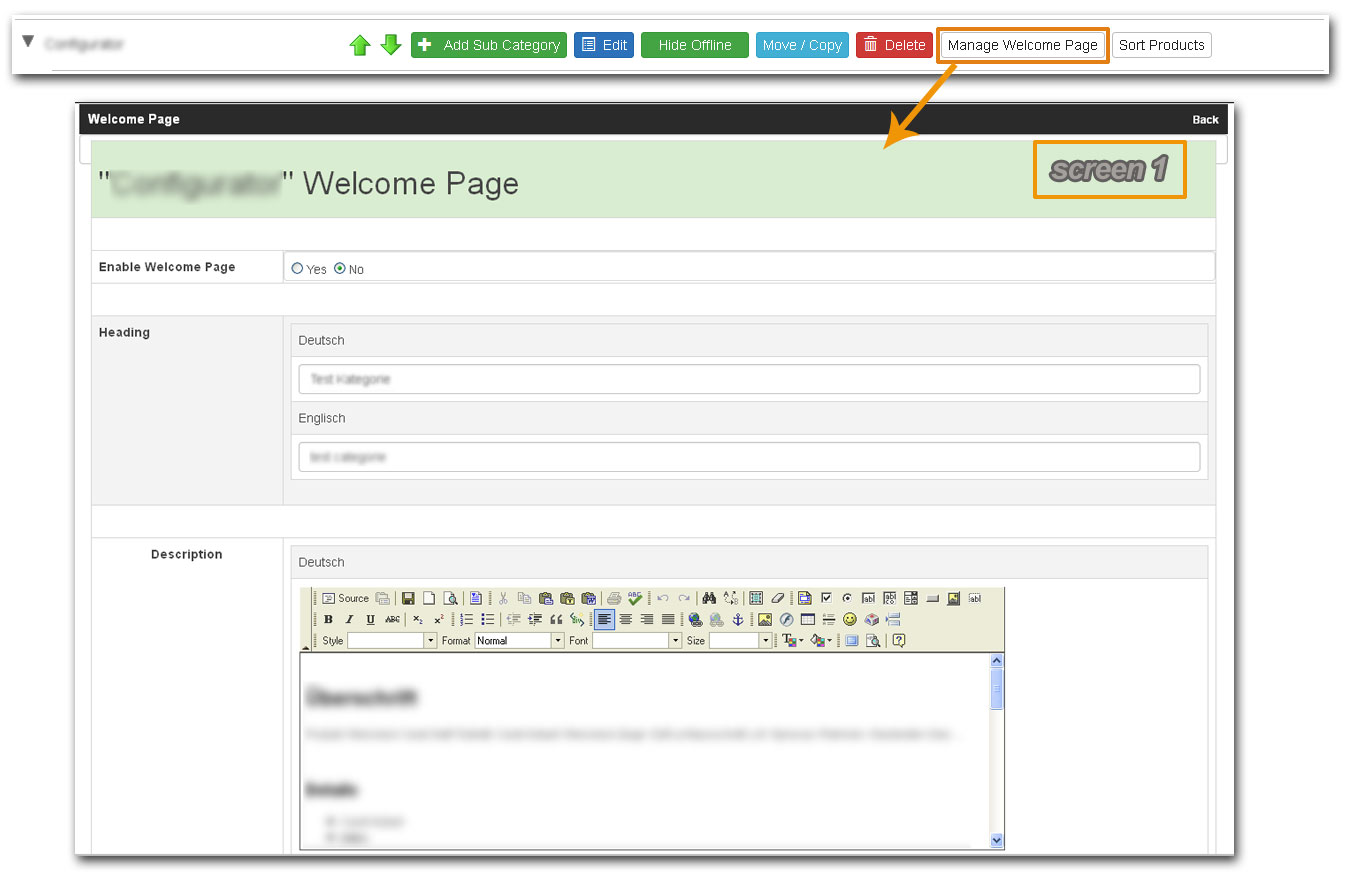
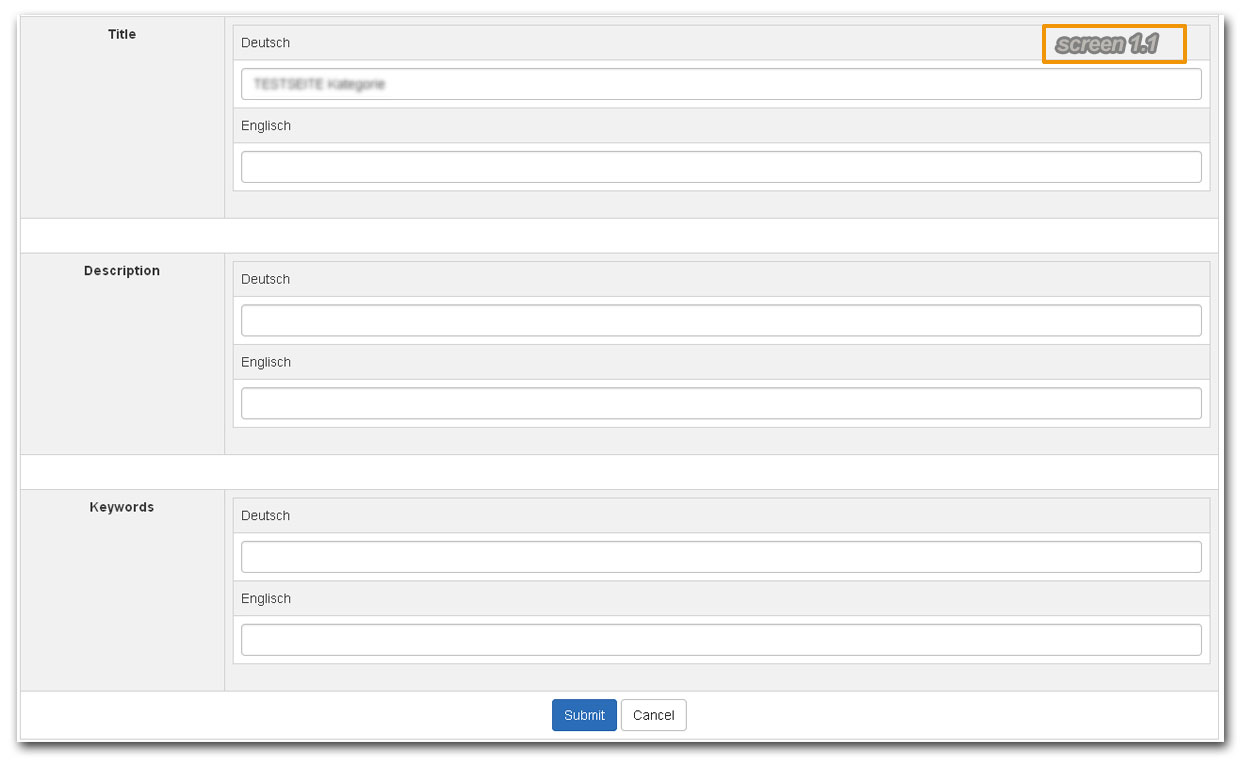
URL Rewrite:
URL Rewrite tool is for creating for the products, categories and all other shop pages speaking URL's. Speaking URL's are good for Search Engines and further in the speaking URL's we can use 2-3 keywords which can describe the products. Also this speaking URL's are easy for user to advertise as well as easy for users to remember or memorise them. For that reason we have the mn Shop System tools to rewrite the URL's into speaking URL's. To access the tool, click on URL Rewrite menu which can be found in the left side menus in the shop admin end. Once clicked you will find the options to Rewrite URL'S for Products as well as Categories. Click on Manage Product URL, you are taken to a page where you all the products in shop are listed in table. Adjacent to each product you will find the shop url followed by an empty text field in which you can enter a speaking url for that product. In the text field you can enter 2-3 keywords for each product and click on Update to save the speaking URL'S for the products. For the products you add the url they will load with the speaking URL'S and for the products you leave out they will load the default URL'S. To manage the category URL', click on Manage Category URL and a page loads where all the shop categories are shown. Click on Add URL button a pop up opens requesting you to add the text for the url. Once you add the text click on Submit and the URL is updated for the category.
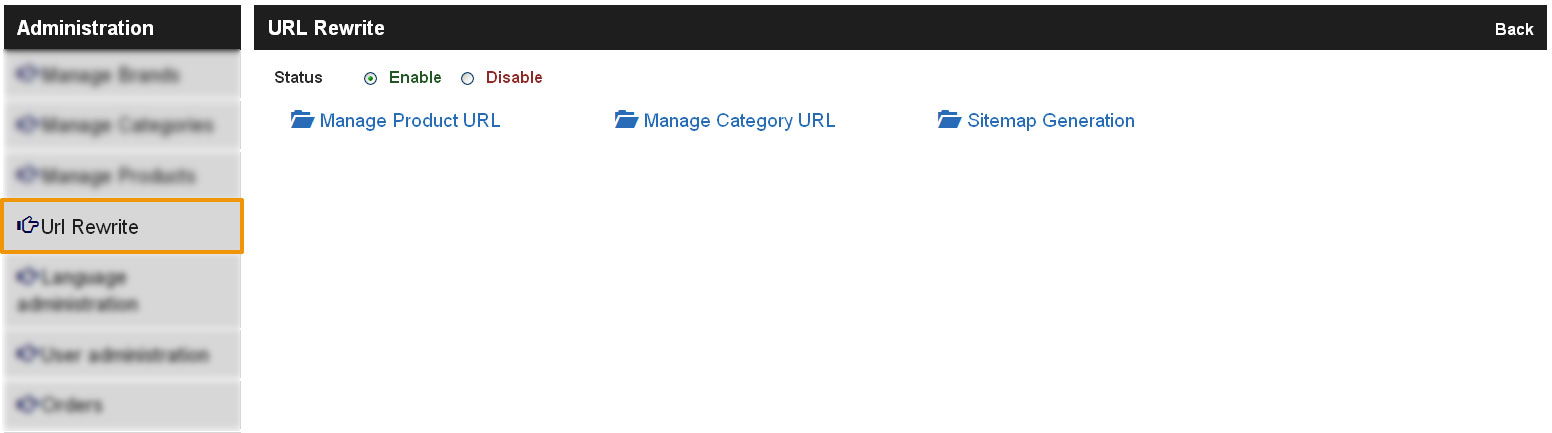
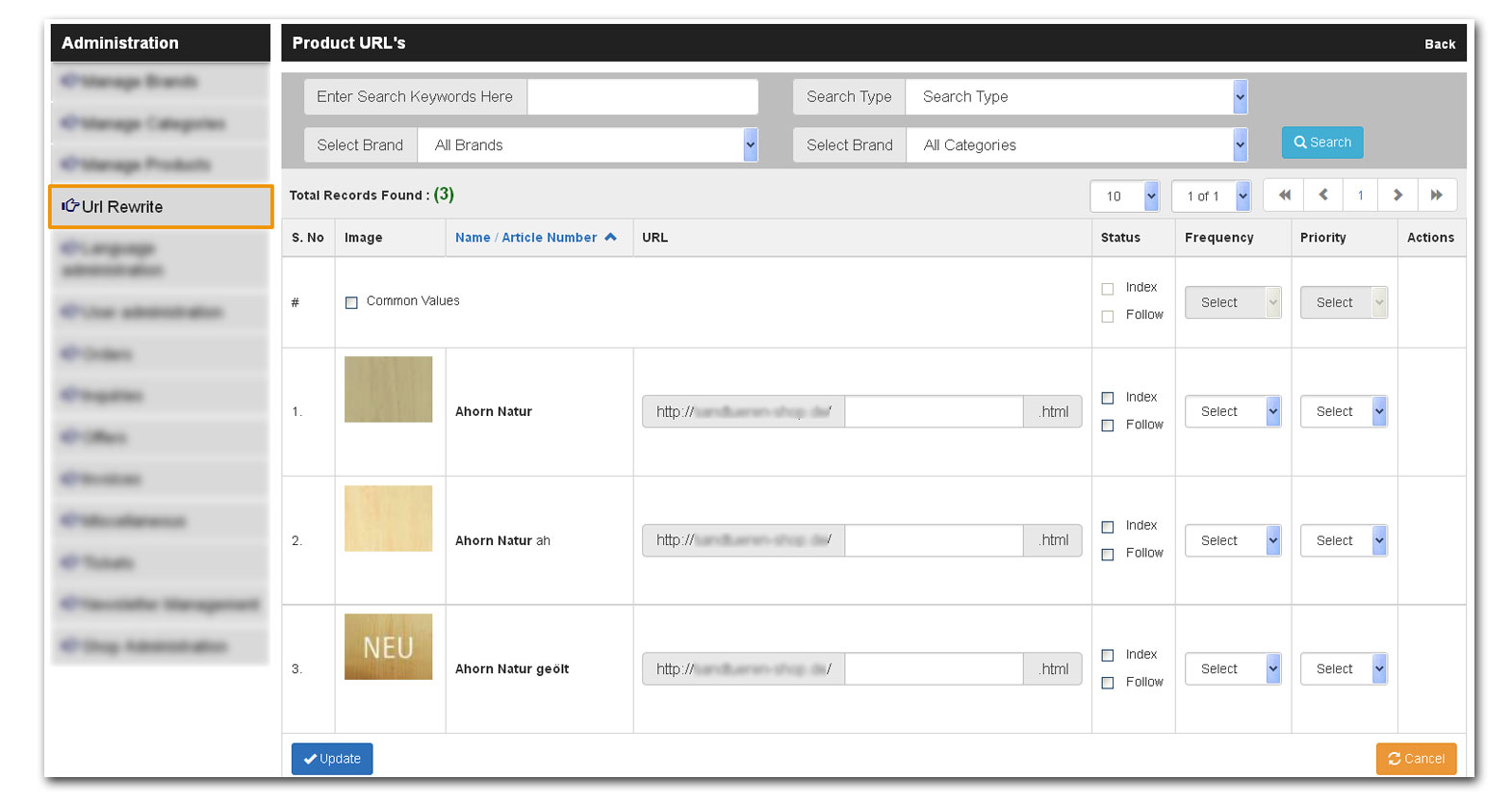
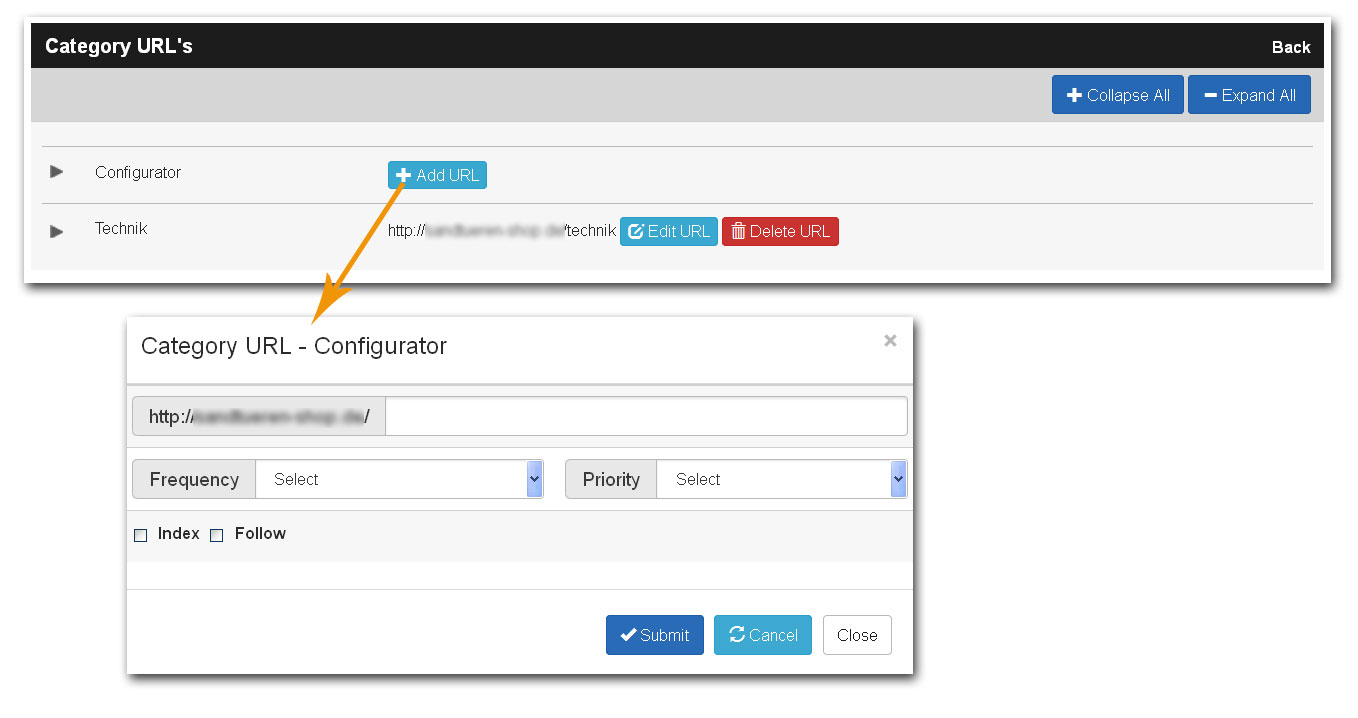
Index and Follow:
Index and Follow options are to request Search Bots to either read the information available in the page or not. As with any website or shop they are not ready the moment they are launched and they are always work in progress so for that reason, the pages products pages or category pages which are incomplete, which do not have Meta Data ready should not be open for search engines. To restrict the search engines from accessing the page you can use the option noindex, nofollow tags which are telling the search bots to not to index the page and read the info as well as not follow the links inside the page. By doing so you can hide the products and categories which are not having proper data from being accessed by the Search Engines and only allow the search engines to access the page once you are ready with the all the content and infos. By default all the pages have noindex, nofollow tags. When the page is ready and you want the search engines to access the pages then simply you have to check the Index and Follow check boxes. To enable Index and Follow for products, click on Manage Product URL, in this page you will find adjacent to each product URL field the option to check Index, Follow. Click on the check boxes for all the products you want to enable the access for Search Engines. And for category pages you can find the option in the Manage Welcome Page. Check on the Index and Follow checkboxes and the categories pages then will be accessed by the search engines.
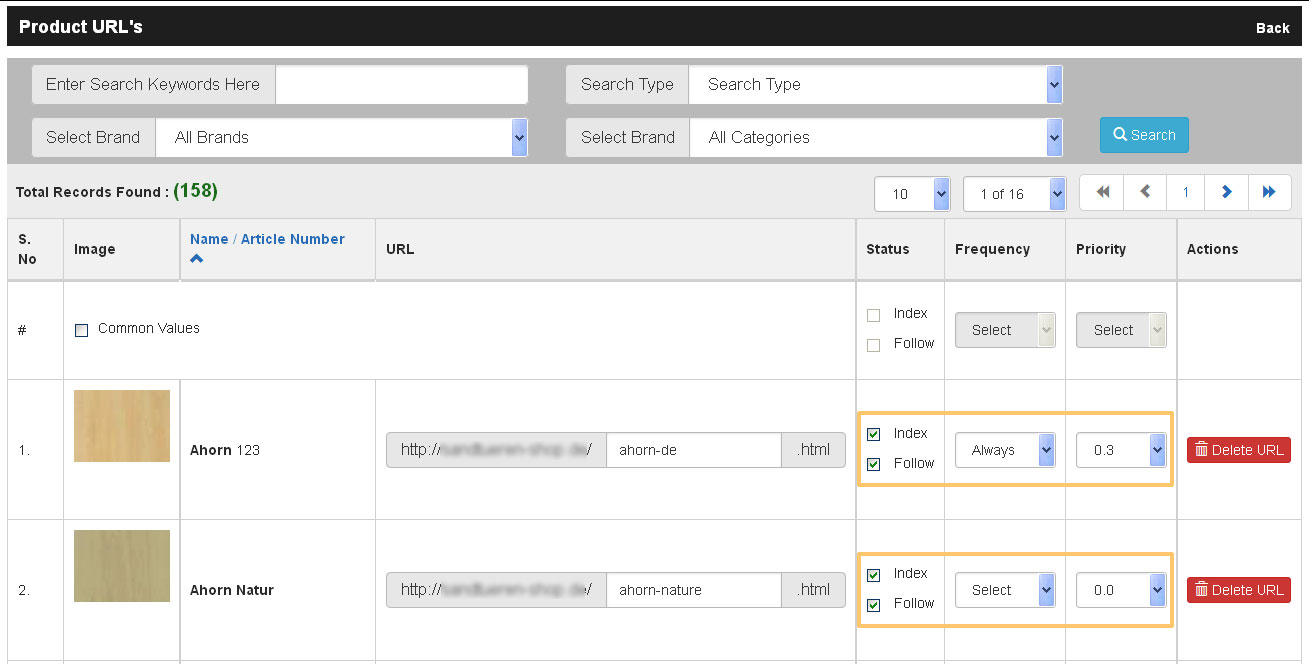
Site Map Generator:
For Search Engines you need to submit Sitemap and to automatically generate an xml site map for search engines click on Sitemap Generation link which can be found in the URL Rewrite page. Instantly a sitemap is generated with all the URL's which have been checked with index, follow options. This sitemap xml then can be saved and submit to Search Engines. You can generate a new sitemap updated one each time you enable new pages for Index and Follow and submit to search engines.